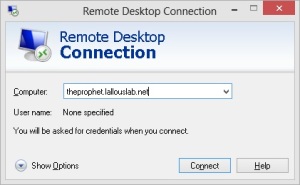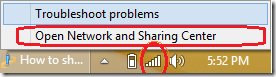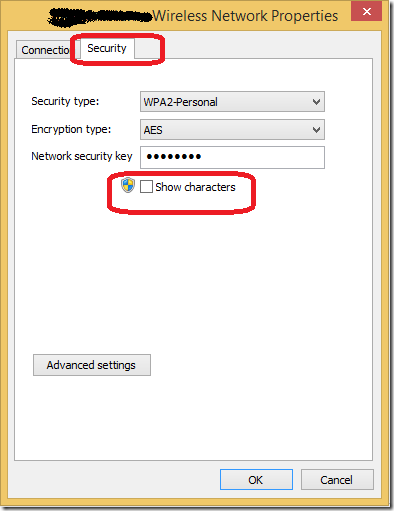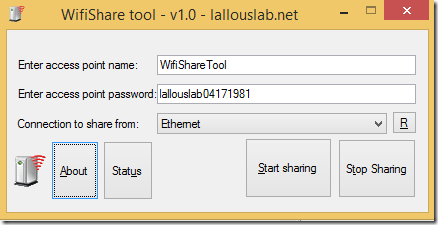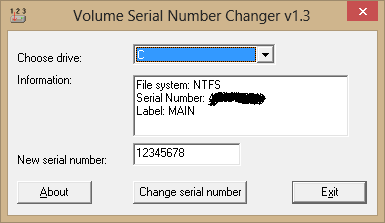Hello,
A big number of Airports in major Western cities in the US provide free and unlimited Internet access.
In my recent trips to the Middle East, I was disappointed to find out that the internet is not totally for free. Instead, they usually give you 30 minutes for free and then you have to pay after that.
In this article, I am going to show you one trick on how to keep extending your 30 minutes free internet so you get unlimited internet.
Temporary Internet at the Beirut Rafic Hariri International Airport: